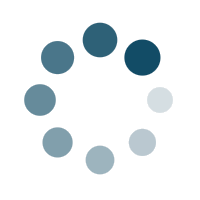How to Change Logo
1. Go to Appearance > Customize > Logo

2. Click Change logo and upload the image you want to use as your logo and hit Publish.

How to Change Site Title
1. Go to Appearance > Customize > Logo

2. Now, type in your site’s title in the Site Title input. You can also type in a Tagline below to set your site’s tagline. Then hit Publish.

How to Change Site Icon (Favicon)
1. Go to Appearance > Customize > Logo

2. Now, Click Change image and upload the image you want to use as your site icon. We suggest to use an image that has a dimension of 512 by 512 pixels. Then hit Publish.

How to Change Site color Scheme
1. Go to Appearance > Customize > Color


3. This switcher Overwirte the Color for all widgets are used. And set the Default color as you set at Primary and Seconary Color.

4. Set Primary & Secondary Color.

5. Set Gradient backgrounds and hit Publish.

How to Change Preloader Image
1. Go to Appearance > Preloader Options


3. You can also select preloader for all Pages or Only for Home Page.

4. Now, Click Change image and upload the image you want to use as your as Preloader.

3. Now choose the Preloader image size and background color. Then hit Publish.


How to Change Container Width & Layout Style

2. Here, allow you to set Container Width.